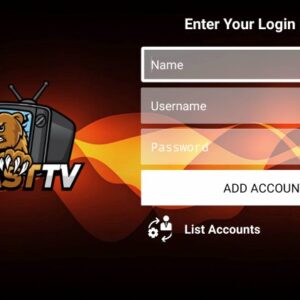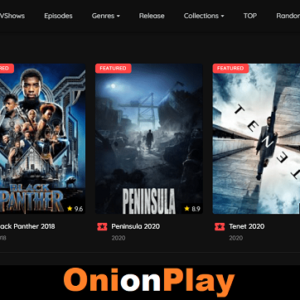In the world of streaming services, Disney Plus has emerged as a powerhouse, offering a vast library of beloved movies and TV shows from Disney, Pixar, Marvel, Star Wars, and more. However, like any digital platform, it’s not immune to occasional glitches and errors. One such error that users may encounter, particularly on Amazon Fire Stick, is Error Code 142. In this guide, we’ll delve into what Error Code 142 on Disney Plus means, its potential causes, and various troubleshooting steps to resolve it.
Understanding Disney Plus Error Code 142:
Error Code 142 on Disney Plus typically indicates a connectivity issue between the Disney Plus app and the Disney Plus servers. When users encounter this error, they may see a message stating, “We’re sorry, but we cannot play the video you requested. Please try again. If the problem persists, visit the Disney Plus Help Center (Error Code 142).”
Potential Causes of Error Code 142:
- Network Connectivity Problems: Weak or unstable internet connection can lead to Error Code 142. This can happen due to various reasons such as network congestion, Wi-Fi signal interference, or router issues.
- Server Issues: Sometimes, the Disney Plus servers may experience high traffic or undergo maintenance, leading to temporary service disruptions and resulting in Error Code 142.
- Outdated App or Firmware: Using an outdated version of the Disney Plus app or an outdated firmware on your Amazon Fire Stick can also trigger Error Code 142 as it may not be compatible with the latest updates.
- Device Compatibility: Compatibility issues between the Disney Plus app and the Amazon Fire Stick hardware/software can also be a contributing factor to Error Code 142.
Troubleshooting Steps to Fix Error Code 142:
- Check Internet Connection: Begin troubleshooting by ensuring that your Amazon Fire Stick is connected to a stable internet connection. You can do this by testing other streaming services or performing a speed test on your device.
- Restart Amazon Fire Stick: Sometimes, simply restarting your Amazon Fire Stick can resolve minor software glitches. Unplug the Fire Stick from the power source, wait for a few seconds, and then plug it back in.
- Update Disney Plus App: Make sure that you are using the latest version of the Disney Plus app. Navigate to the Amazon Appstore, search for the Disney Plus app, and check for any available updates. If an update is available, install it and try accessing Disney Plus again.
- Check for Firmware Updates: Ensure that your Amazon Fire Stick’s firmware is up to date. Go to Settings > My Fire TV > About > Check for Updates. If there’s a firmware update available, download and install it.
- Clear Cache and Data: Go to Settings > Applications > Manage Installed Applications > Disney Plus. From there, select “Clear Cache” and “Clear Data.” This will reset the app and may resolve any underlying issues causing Error Code 142.
- Restart Router: If you’re still encountering Error Code 142, try restarting your router. Unplug the router from the power source, wait for a minute, and then plug it back in.
- Check Disney Plus Server Status: Visit the official Disney Plus Twitter account or the Disney Plus Help Center to check if there are any reported server outages or maintenance activities.
- Contact Disney Plus Support: If none of the above steps resolve Error Code 142, reach out to Disney Plus customer support for further assistance. They may provide additional troubleshooting steps or escalate the issue to their technical team.
Conclusion:
Encountering Error Code 142 on Disney Plus can be frustrating, especially when you’re eager to watch your favorite movies or shows. However, by following the troubleshooting steps outlined in this guide, you can effectively diagnose and resolve the issue on your Amazon Fire Stick. Remember to check your internet connection, update the Disney Plus app, and perform other troubleshooting measures systematically to get back to enjoying seamless streaming on Disney Plus. If all else fails, don’t hesitate to reach out to Disney Plus support for expert assistance.